Best Background for Video Conferencing: Professional Tips for 2025
More people are working remotely than ever before. Video conferencing has become essential for client calls, team meetings, job interviews, and webinars. Yet, many underestimate the power of a good video call background. Whether you’re joining from your home office or using a virtual background for video conferencing, your backdrop speaks volumes.
Table of contents
- Why is your background important in online meetings?
- The benefits of a good background
- Different types of backdrops
- Virtual background
- Home office background
- How to create the best desktop background
- Colour
- Lighting
- Camera position
- Things to avoid
- What background should I use at my meeting?
- Green Screen
- Enhancing your video conferencing experience with Digital Samba
- Final thought
Let’s explore how to pick the best background for video calls, including professional setups, home office tips, and tools like green screens.
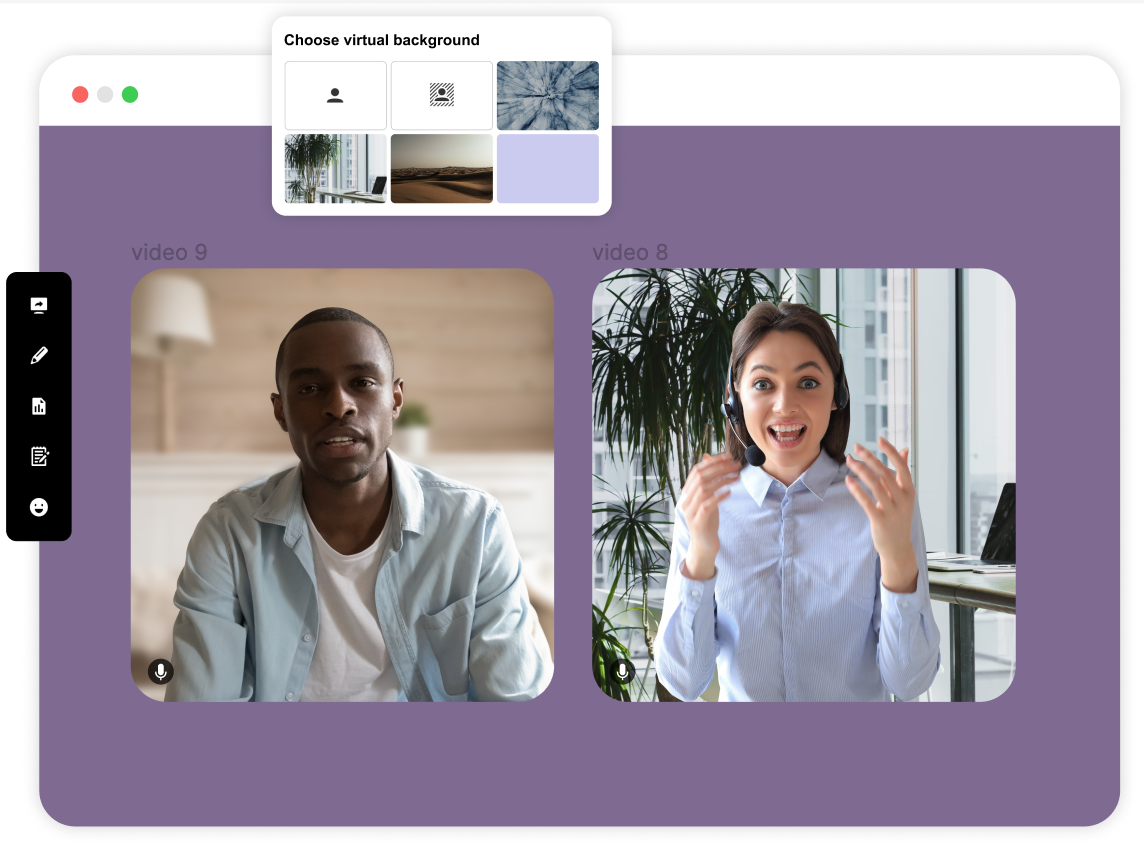
It’s common to see people turn up to video meetings in casual outfits with a messy or inappropriate backdrop. You shouldn't take this approach if you want to maximize the effectiveness of your videoconferences.
So, what is the best video conference background, and what are the benefits of a good backdrop? Today we will be exploring these important questions.
Why Your Background Matters in Online Meetings
Your video conference background shapes how others perceive you. Maintaining a polished and professional image is key to being taken seriously and presenting yourself in the best light. A clean, well-lit, and distraction-free backdrop suggests professionalism and attention to detail. Messy rooms, poor lighting, or inappropriate imagery can cost you credibility.
The best backdrop for video calls is a great way to improve your presentation, enhances your appearance, reflects your personality or brand, and helps others focus on your message. It’s your digital stage—make it count.
Benefits of a Good Video Call Background
- Professionalism: A polished background adds authority and credibility. Many top executives use neutral or branded backdrops for this reason. It visually communicates competence, preparedness, and respect for the meeting context.
- Privacy: A good virtual background can hide sensitive areas of your home, pets, or people walking by. This is essential for maintaining boundaries between your personal and professional life.

-
Fewer distractions: The best backgrounds for online meetings eliminate visual noise and keep the attention where it should be—on you and what you’re saying. They help participants stay focused throughout the call.
-
Branding: Custom video call backdrops with your logo or brand colours reinforce your identity and professionalism. They can make your video presence consistent across platforms and leave a memorable impression. Another effective approach is to explore modern editing tools that allow you to effortlessly remove background elements, providing a clean and polished backdrop that enhances your brand's visual impact.
-
Confidence: Like dressing well, a tidy background can boost your confidence. You wouldn’t turn up to an online job interview in sweatpants, so why would you turn up to a video meeting with a messy background?
-
User experience: When you’re the speaker, you want to be seen and heard clearly. A proper background enhances video quality, ensures visual clarity, and contributes to a smoother, more enjoyable experience for everyone involved.

Get your project estimation
Contact our sales team today!
Types of backgrounds for video conferencing
Choosing the right type of background depends on your work environment, the kind of meetings you participate in, and your personal preferences. Some professionals prefer the versatility of virtual backgrounds, while others opt for the realism of a well-maintained home office setup. Let's break down the two main options and see which might suit you best.
1. Virtual backgrounds
Virtual backgrounds are highly customisable and easy to set up. With Digital Samba, you can upload custom backgrounds. Whether it’s a beach, a branded template, or a simple blurred effect, virtual backgrounds offer flexibility.
Pros:
- Hide clutter instantly
- Branded and thematic options
- Works well with green screens
Cons:
- Can glitch without good lighting or a green screen
- May appear less natural in some settings
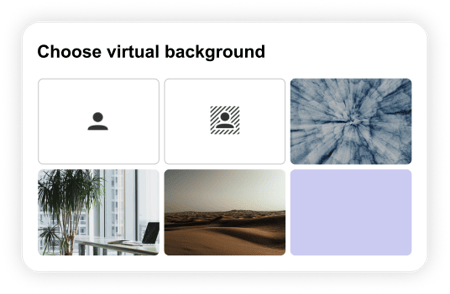
2. Physical backgrounds (home office setup)
If you prefer a natural and consistent look, a well-designed home office backdrop might be your best option. This setup provides an authentic and professional appearance that many clients and colleagues appreciate. Unlike virtual backgrounds, there's no risk of visual glitches or awkward edges around your silhouette.
Ensure that your space is free from clutter, has adequate lighting, and features muted or neutral tones. Even a simple background can become a powerful asset when it's neat, intentional, and reflects your professional image.
Pros:
- Natural and authentic
- Reliable lighting and no software glitches
Cons:
- Requires regular maintenance
- Limited customisation
How to create a professional video call setup
Creating a professional video call setup goes beyond simply turning on your webcam. Your screen appearance—how you are lit, framed, and presented—affects how people perceive your communication skills, competence, and attention to detail. With more business being done remotely, this isn't just about vanity; it's about digital presence and credibility.
Let’s break down the key elements to achieving a clean, polished, and professional video call look.
Colour
Stick to neutral tones—light blue, grey, beige, or cream. Avoid bright colours and busy patterns. These can clash with your clothes or create visual noise.
Lighting
Proper lighting is key:
Use three-point lighting (key, fill, and backlight) for a studio effect.- Use a ring light or LED panel for even, flattering light.
- Avoid backlighting, which can cast shadows on your face.
Camera position
Mount your camera at eye level or slightly above. This prevents awkward angles and keeps you looking sharp. Most webcams can be clipped to the top of your monitor, but if you use a laptop or phone, consider a stack of books or a stand to raise the device.
Avoid placing the camera too low or too high. Low angles are unflattering and can come across as unprofessional, while overly high angles can make you look disengaged. Framing yourself with a bit of headroom and your shoulders visible is a good rule of thumb for a natural, composed appearance.. This prevents awkward angles and keeps you looking sharp. Use a laptop stand or a stack of books to elevate your device if needed.
Mistakes to avoid in video call backgrounds
Even with the best intentions, your video call setup can fall short if you overlook certain critical details. These missteps can diminish your professional appearance and distract your audience, often without you realising it. By identifying and avoiding these common mistakes, you can ensure your virtual presence remains polished and effective.
Here’s what not to do:

-
Messy or personal space: Bedrooms, laundry baskets, and kitchens send the wrong message. They make your setup feel unorganised or overly casual, which can undermine your authority in professional settings.
-
Backlighting: Strong light behind you throws your face into shadow, making it hard for others to see you clearly. Always ensure lighting is in front of you to illuminate your features.
-
Low camera angles: Avoid the dreaded "up-the-nose" shot—positioning your camera too low is distracting and unflattering. Use a stand or stack of books to raise your device to eye level.
-
Distracting artwork or patterns: Bold art, posters, or cluttered bookshelves draw attention away from you. Keep your background clean and neutral to maintain viewer focus.
-
Clashing clothing: Always dress for the occasion. Bright colours or green clothing (with a green screen) can cause distortion. Stick to solid, neutral tones and avoid logos unless they’re part of your branding.
-
Animated or hilarious zoom backgrounds: These might get a laugh, but they rarely feel appropriate in business contexts. Unless you're in a team known for informality, keep it professional.
Matching backgrounds to meeting types
Not all video calls are the same, and your background should reflect the tone, purpose, and participants of each meeting. Whether you're being interviewed, hosting a team sync, or presenting to a client, aligning your background with the nature of the meeting enhances your credibility and impact.
Let’s explore the ideal background choices for different types of virtual meetings:
Job interviews
Use a plain, neutral virtual or physical background that avoids any kind of visual clutter or personal elements. Think beige, grey, or off-white walls, or a tastefully branded virtual backdrop. Avoid jokes, novelty visuals, or anything that could distract from your professionalism. In interviews, first impressions matter, and your setting communicates a lot before you even speak.
Team meetings
Depending on your team culture, you may have more flexibility in your choice of background. A clean, home office setup or a light-hearted virtual background can help create a relaxed atmosphere. However, always keep it tidy and appropriate—especially if team members are located in different regions or cultures. A consistent and respectful backdrop helps maintain focus and unity during internal calls.
Client calls
Opt for a minimalist physical setup or a branded virtual background that includes your logo or corporate colours. This demonstrates attention to detail and pride in your brand. Clean visuals without distractions are key, as they show that you take the meeting seriously and value the client’s time and expectations. Also, this removes potential distractions and is ideal for the state of your customer experience.
Online training or courses
Stick to consistency and clarity. A professional virtual background—ideally branded—combined with good lighting and camera placement, builds trust with your learners. Avoid anything that pulls attention away from the instructor, and make sure your background reinforces the credibility and tone of your course content.
Use a green screen for flawless virtual backgrounds
Green screens are a game-changer for anyone using virtual backgrounds on a regular basis. Whether you're running professional webinars, conducting daily client calls, or hosting internal presentations, a green screen helps create a studio-quality appearance that significantly upgrades your on-screen presence.
The concept is simple: a plain green backdrop allows video conferencing software to cleanly differentiate between you and your background, resulting in smoother virtual rendering. Without a green screen, software often struggles to detect edges accurately, especially around hair or hand movements, leading to choppy outlines or flickering visuals.

If you frequently join video calls, investing in a green screen can provide a crisp and polished look, even with dynamic or custom virtual backgrounds. It eliminates distractions and ensures you always look your best, no matter the setting.
Pros:
- Cleaner outline
- Fewer software artifacts
- Professional video production look
For those concerned with privacy during video calls, tools that blur face details can offer an additional layer of security, ensuring participants maintain their anonymity while contributing to the meeting.
Video conference blur background
Sometimes, life gets in the way of having a perfectly tidy or presentable space. Whether you're working in a shared home, a busy environment, or simply don’t have time to rearrange your surroundings, the blur background feature offers a fast and effective solution.
This tool softens everything behind you without fully replacing your environment. It's subtle, but powerful—it shifts the viewer’s attention to your face and voice while reducing distractions. The blur effect is available on most major video conferencing platforms and is ideal for maintaining a clean, professional presence with minimal effort.
Blur is especially useful for:
- Shared home spaces where visual control is limited
- Unpredictable environments with foot traffic or movement
- Hybrid work setups where location changes frequently
Enhancing your video conferencing experience with Digital Samba
While it's important to pick the right background for your video calls, the platform you use to host these calls is equally vital. Digital Samba offers a GDPR-compliant video conferencing API and SDK, hosted within the EU, that can elevate your video conferencing experience to new heights.
Digital Samba is designed with privacy and security at its core, providing end-to-end encryption to ensure that your conversations and data remain secure. Our platform, therefore, ensures not just compliance with data protection regulations but also gives you peace of mind about your data's security.
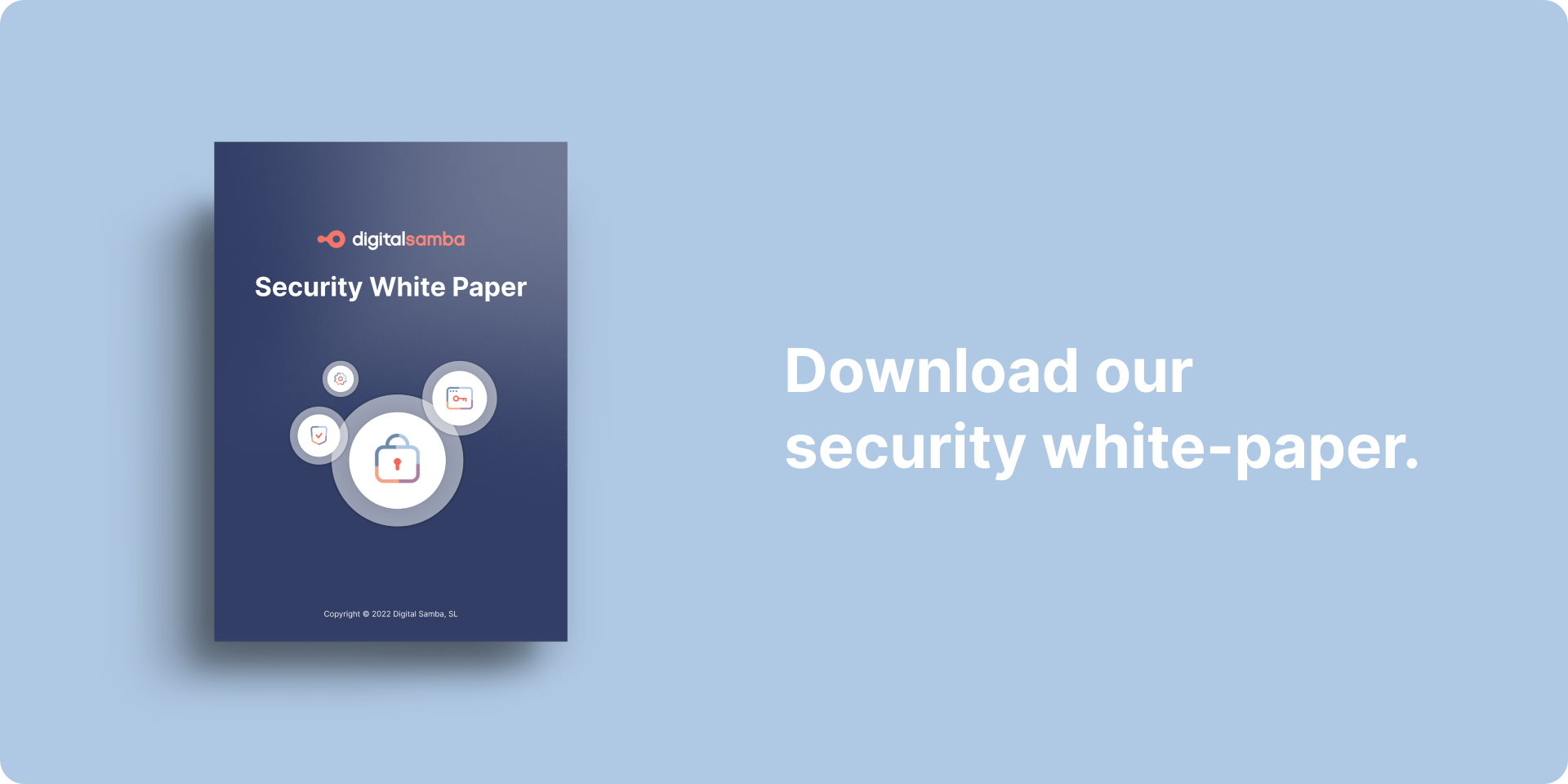
The Digital Samba Security White Paper
Don't risk your data security - download our security white paper.
Moreover, with our API and SDK, you can easily embed our video conferencing solution into your existing software products or websites. This makes it easier for you to leverage our technology in your day-to-day communications, be it for team meetings, client presentations, or virtual events. PSD to HTML conversion services can also be seamlessly integrated into your website to enhance its functionality and design.
Digital Samba's video conferencing solution is more than just a tool—it's an asset that seamlessly integrates with your existing systems to deliver a user-friendly and cohesive experience. So why wait? Opt for a video conferencing solution that is GDPR-compliant, offers end-to-end encryption, and is focused on delivering a superior user experience. Choose Digital Samba for your communication needs.
Final thought
Your video conferencing background can make or break your impression in today’s remote work world. Whether you use a virtual setup or a home office, the right backdrop sets the tone.
Optimise your space. Choose neutral tones. Add lighting. Align your background with the meeting type. And above all, use a reliable platform like Digital Samba to deliver crystal-clear, secure video calls.
Stand out on screen. Be remembered for the right reasons.
Frequently Asked Questions (FAQs)
What is the best background for video calls?
A clean, neutral-coloured virtual or physical background with good lighting is ideal.
How do I create a professional video call background at home?
Use neutral colours, eliminate clutter, position your camera at eye level, and use proper lighting.
Should I use a green screen for virtual meetings?
Yes, it improves clarity and avoids glitches with virtual backgrounds.
What colour is best for a video conference background?
Soft neutrals like beige, grey, or light blue are best—they’re easy on the eyes and look professional.
Can I use custom-branded backgrounds in Digital Samba?
Yes, you can upload up to 16 custom virtual backgrounds with your branding in Digital Samba.
Share this
You May Also Like
These Related Stories
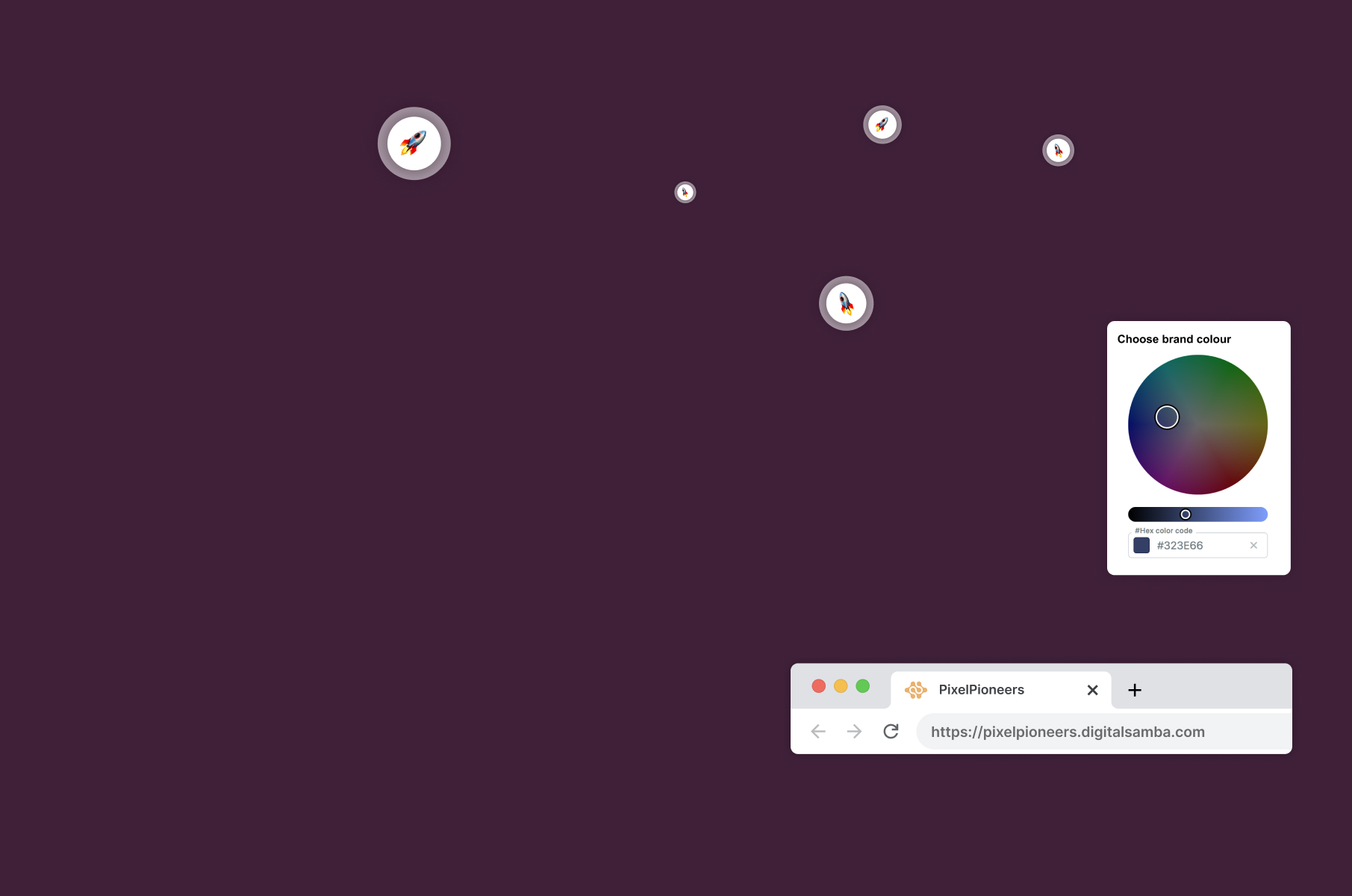
A Deep Dive into Digital Samba Branding

How to Host Safe and Secure Video Calls in 2025

