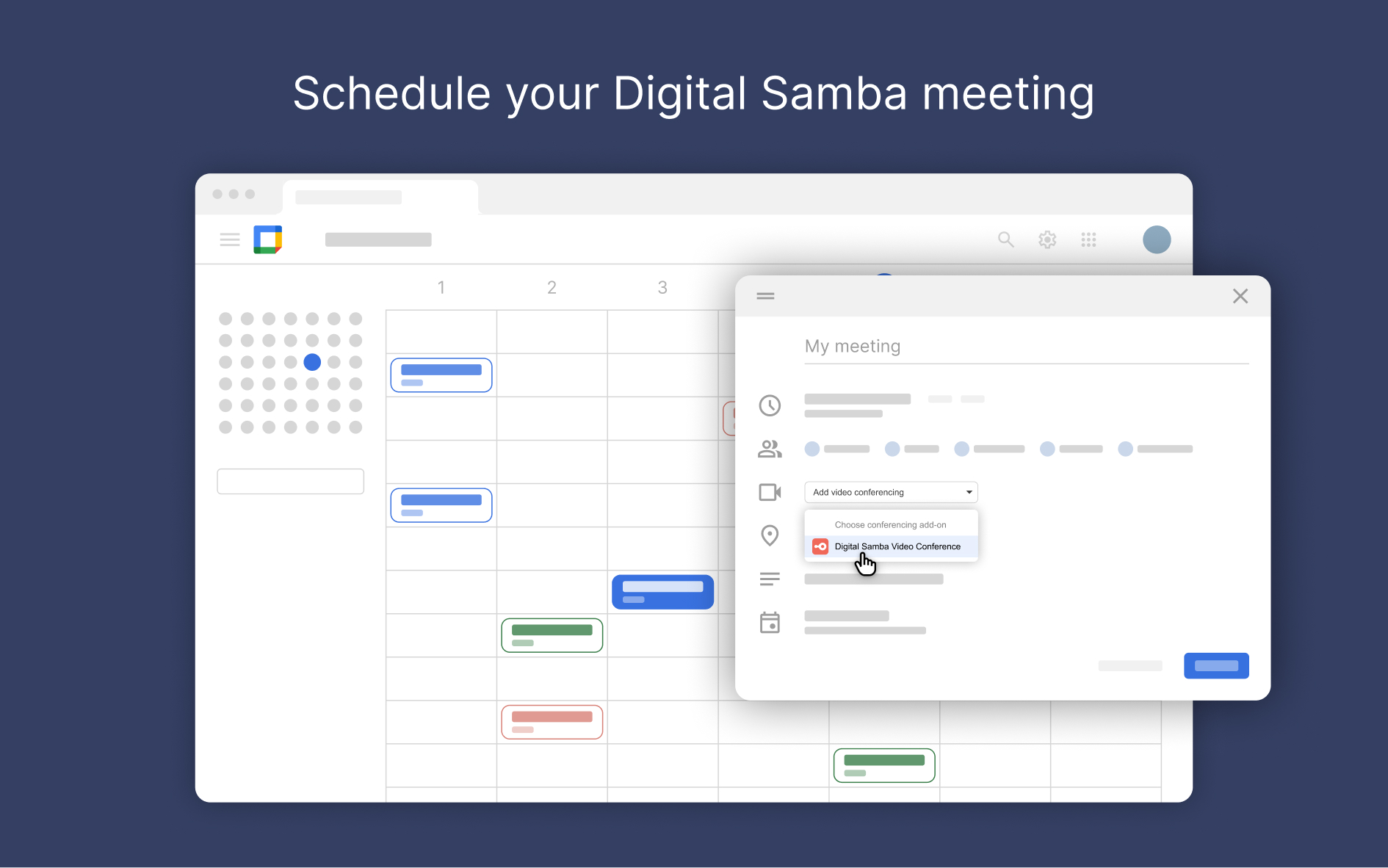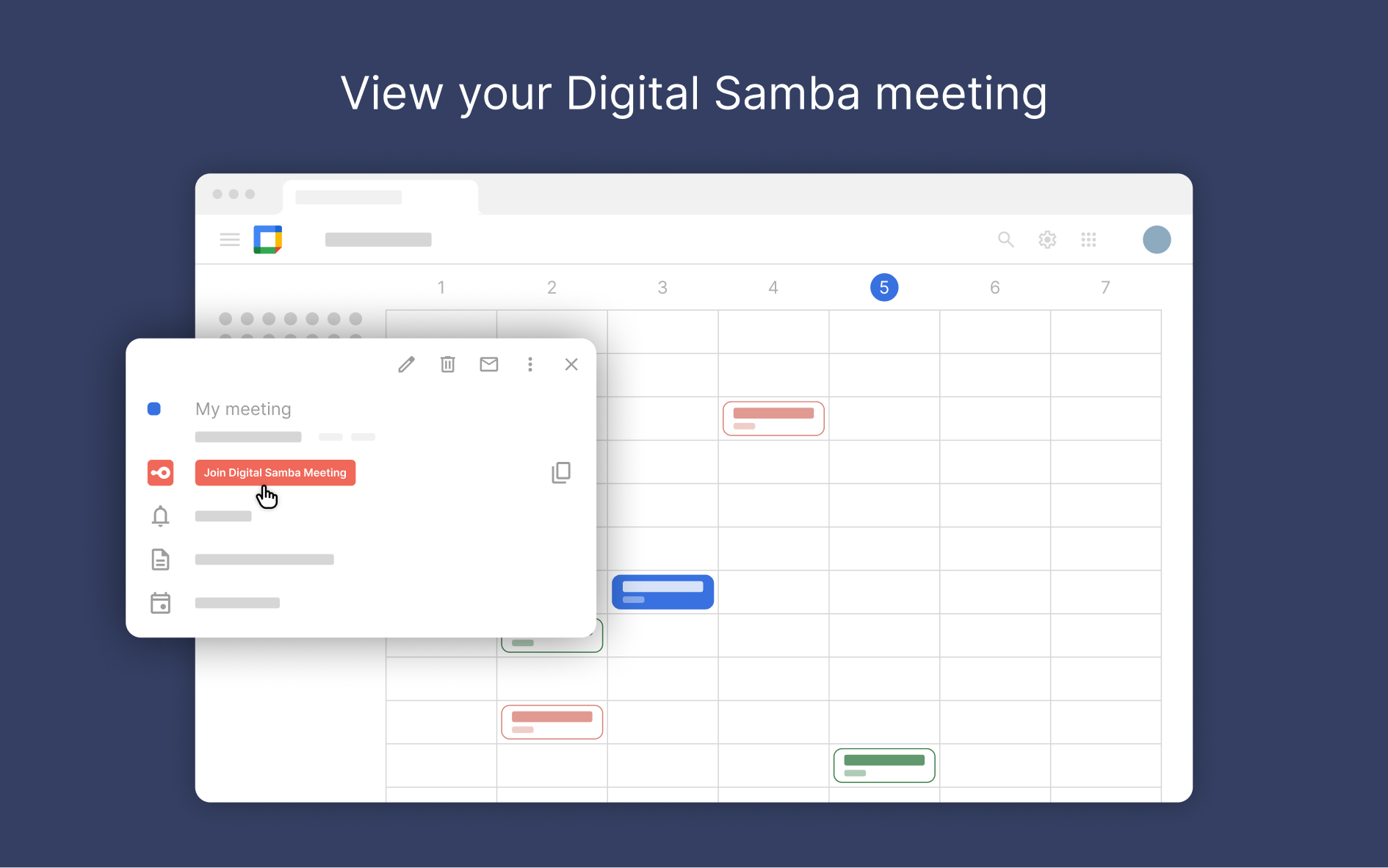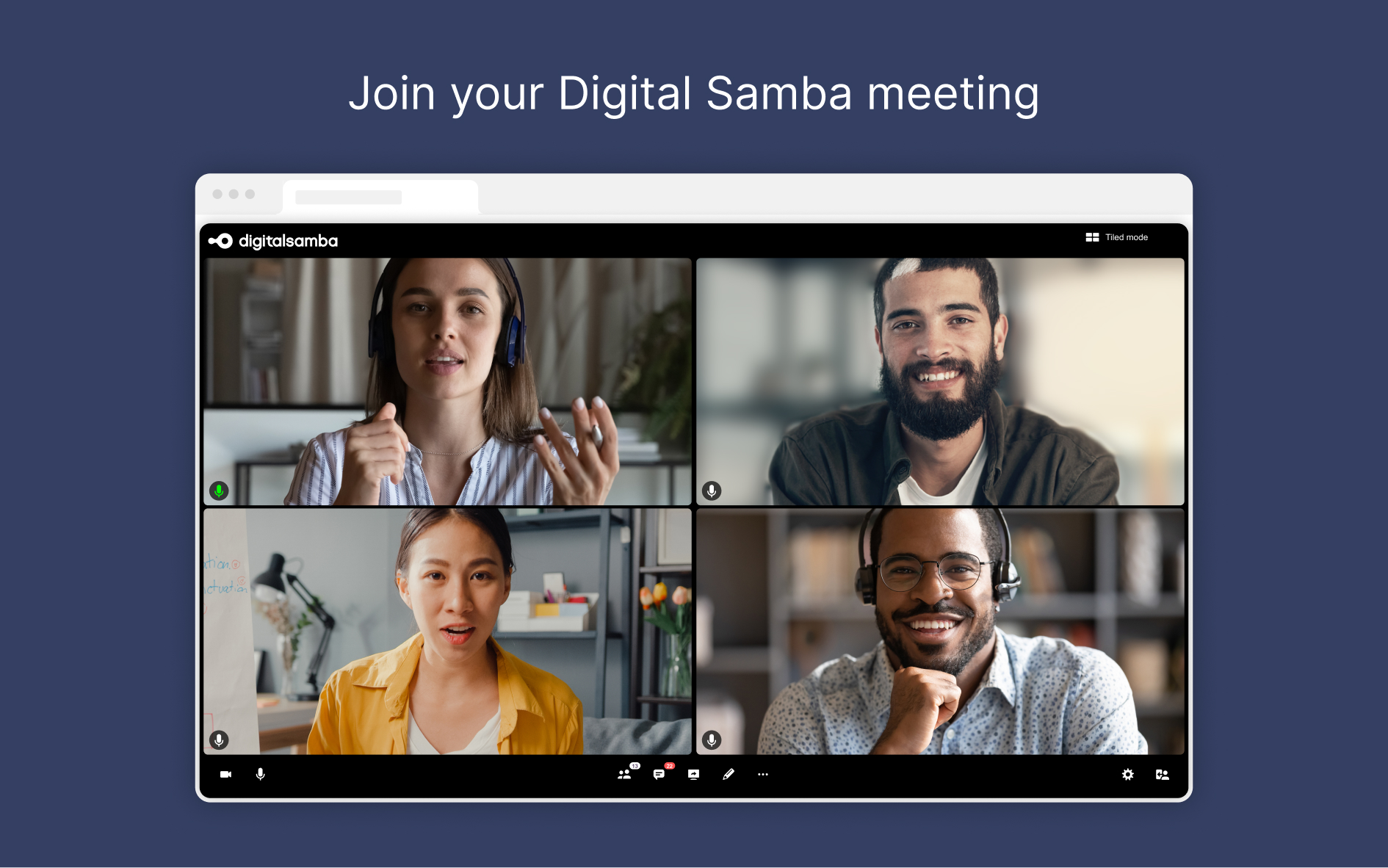Introducing the New Digital Samba Google Calendar Add-on
In our ongoing commitment to enhance scheduling efficiency, we are excited to announce the latest tool from Digital Samba — The Google Calendar Add-on.
This add-on not only streamlines the process of scheduling video conferences in GDPR-compliant infrastructure, but it also guarantees that each meeting is of high quality, secure, and interactive. This enhances your overall communication experience significantly.
Overview of the Digital Samba Google Calendar Add-on
Improve your scheduling effectiveness and simplify your online meetings with Digital Samba's Google Calendar Plugin. Host high-definition group meetings or one-on-one video conferences, customise your meeting rooms with branding and enable participants to engage through interactive features such as whiteboard, hand raise, group chat, cloud recordings, and more.
The Digital Samba Google Calendar Plugin ensures top-notch video and audio quality on various devices, including those with low-bandwidth connections.
Easy Installation & Setup
Installing the plugin is a breeze - simply head to the Google Workspace Marketplace, locate the Digital Samba Google Calendar Add-on, and, with a few clicks, integrate it seamlessly into your Google Calendar. No technical expertise is required – it's designed for everyone.
Follow these steps in the video to install the plugin.
Please note that prior to installation, you must have a Digital Samba account to proceed with the additional setup and connect your Digital Samba and Google Calendar accounts.
Click here to sign up for Digital Samba Embedded for free.
Key Features & Benefits
This add-on is distinguished by two key features: it simplifies the creation of events and enhances collaboration. This makes it both easy to use and highly effective for teamwork. The Digital Samba Google Calendar Add-on offers a range of features and benefits, which include the following:
- Brand your meetings with custom logos, colours and virtual backgrounds.
- Create and give special roles and permissions to speakers and moderators.
- Enable seamless collaboration with the whiteboard functionality.
- Foster communication through group chat and collaborative screen sharing.
- Securely store and access meeting recordings in the cloud.
- Ensure a smooth meeting flow with a pre-session waiting area.
- Enjoy insights with meeting analytics.
- Manage audio and video settings effortlessly.
- Ensure GDPR-compliant security with end-to-end encryption, token-based security, and anonymised IDs.
- Send instant, real-time meeting invitations for prompt participation.
- Enable seamless turn-taking with our hand-raise feature, preserving session flow.
How to Use the Digital Samba Google Calendar Add-on?
Using the add-on is easy and straightforward. For a more visual representation of the steps, watch this video:
Follow these steps to use the Digital Samba Google Calendar add-on:
- Once installed, navigate to your Google Calendar.
- Select the day of the month you wish to schedule your meeting. Click on the desired date, and a small menu will promptly appear.
- In that menu, click on the" ⏷" symbol, and from the dropdown menu, select Digital Samba.
- In the next menu box, opt for "Join Digital Samba" and then click "Save." (Note: You’ll need a Digital Samba Embedded account to continue this step. You can either sign up for a new account or log in directly if you have an existing Digital Samba account.)
- To start the video conference, locate the scheduled meeting box. Click on it, and a subsequent box will emerge.
- Within the new box, select "Join Digital Samba." You will be seamlessly redirected to the Join Meeting page.
- On the Join meeting page, enter your name and select "Join."
- Click "Join" again in the following window.
And you're good to go. You'll find a new set of features at your fingertips. Invite participants and enjoy the collaborations.
How to set Digital Samba as your default for video conferencing
To ensure a smooth scheduling experience, set Digital Samba as your default video conferencing add-on for all your Google Workspace accounts. Follow these steps:
- In the Google Admin console dashboard, ensure that Google Meet is turned off for everyone.
- Install Digital Samba for all users from the Google Workspace Marketplace.
- From the Google Admin console dashboard, navigate to Apps > Google Workspace > Calendar.
- Click on 'Sharing settings', then select 'Video conferencing'.
- Choose the option to 'Automatically add video calls to events users create' by selecting the checkbox next to it.
- Click 'Save' to apply these changes.
Enhance Efficiency and Collaboration with Digital Samba Google Calendar Add-on
The Digital Samba Google Calendar Plugin, designed for videoconferencing, comes with a user-friendly interface and interactive features, revolutionising the way you manage your video conferences. Take control of your schedule, reduce the clutter, and experience a new level of efficiency.
Ready to enhance your Google Calendar experience? Try the Digital Samba Google Calendar Add-on today. Install it directly from the Google Workspace Marketplace or contact our sales team to learn more about Digital Samba's embedded video conferencing solutions.
Share this
You May Also Like
These Related Stories
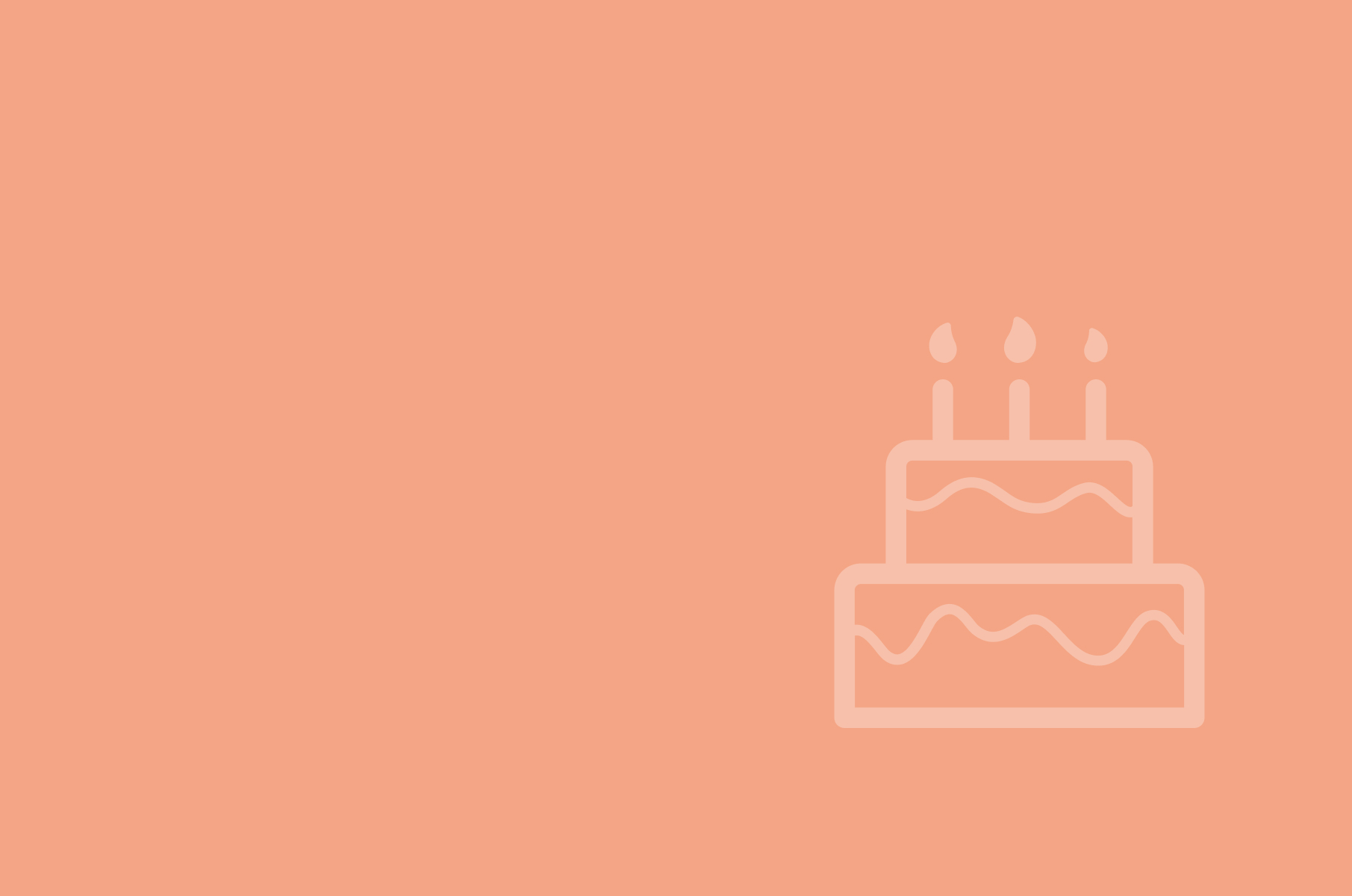
Digital Samba Announces its New Direction and Pricing on 20th Anniversary
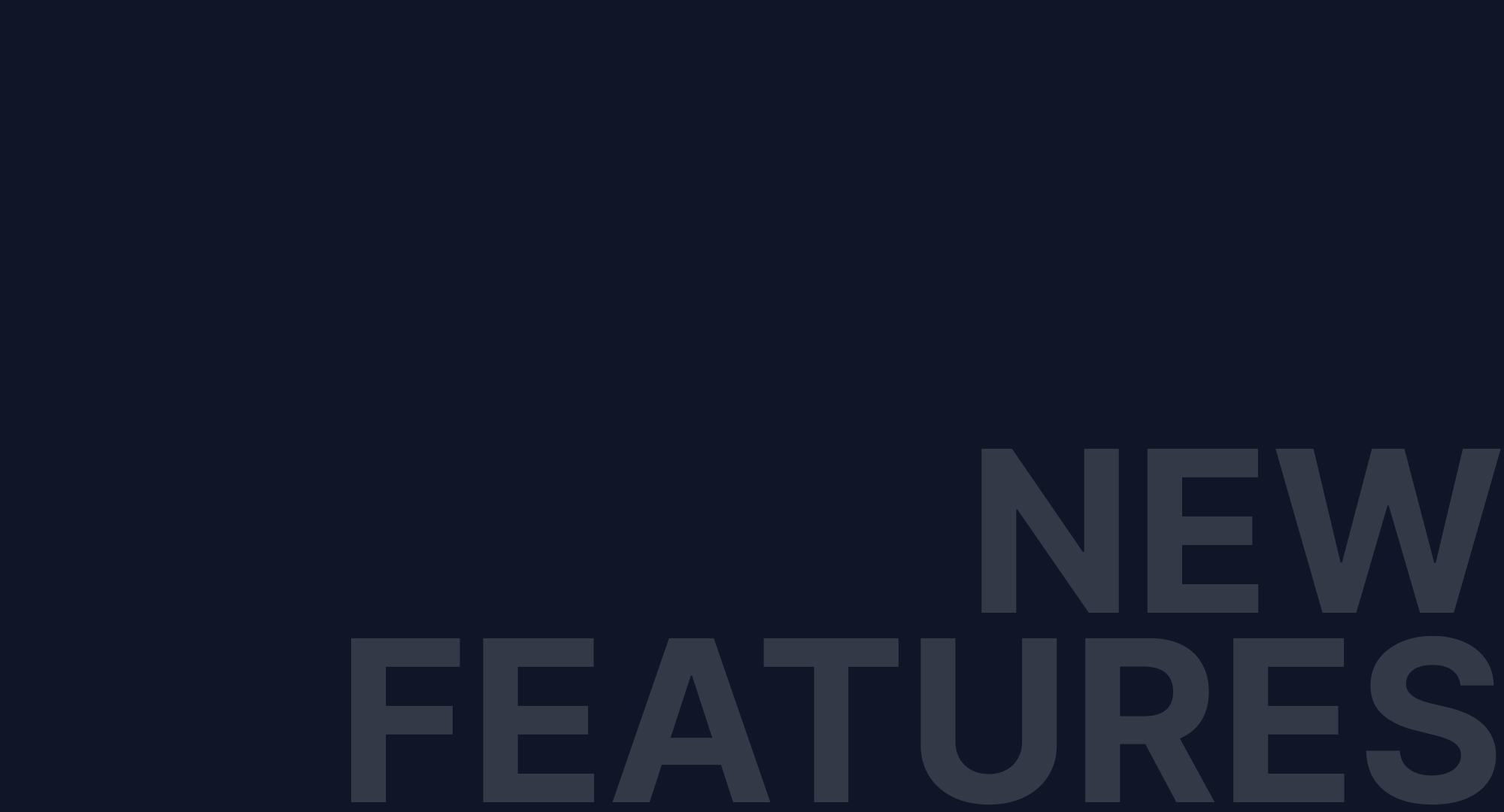
Q1 2023 Update: Exciting New Features for Digital Samba Embedded Users