Control Room Entry with the New “Lock Room” Feature for Enhanced Privacy in Your Sessions
This new feature adds a layer of privacy to smaller meetings by locking the room and keeping unexpected users out, which could be a concern if you tend to use the same room for all your meetings.

Contact the Digital Samba team today
Integrate E2E-encrypted video calls into your website our app
Feature highlights:
Rooms can be locked manually or via a default room setting.
Implementing the “Lock Room” feature: a step-by-step guide
While this feature applies to all types of rooms, there are a few things worth noting. Digital Samba allows you to create single-role rooms and multi-role rooms. As the name implies, a single-role room is a room where all participants have the same user role.
Single-role rooms are commonly used for meetings where moderation is not a requirement. On the other hand, a multi-role room is a room in which various user roles have been defined, likely for the purposes of introducing some type of moderation. Discover more about custom roles here.
Single-role rooms can only be locked manually, once you are in the room. They cannot be locked by default. The first user will always be able to enter the room, provided they have been granted the permission to start a session. They can then choose to lock the room, and subsequent users will be placed in the waiting room. When the last user leaves, the room is automatically unlocked.
Multi-role rooms can be locked either manually or by configuring the room settings that define the default state of the room. A locked multi-user room can only be entered by users who have permission to do so. All other users will end up in a waiting room. See how you can assign permissions here.
a) Locking a room manually, from within a room:
Follow the steps below to lock a room once you have entered it:
- Open the 'Participants' panel.
- Locate the lock icon at the top of the panel.
- Click on the lock icon to lock the room.
Note: In multi-role rooms, you must have the appropriate permissions in order to see the lock icon.
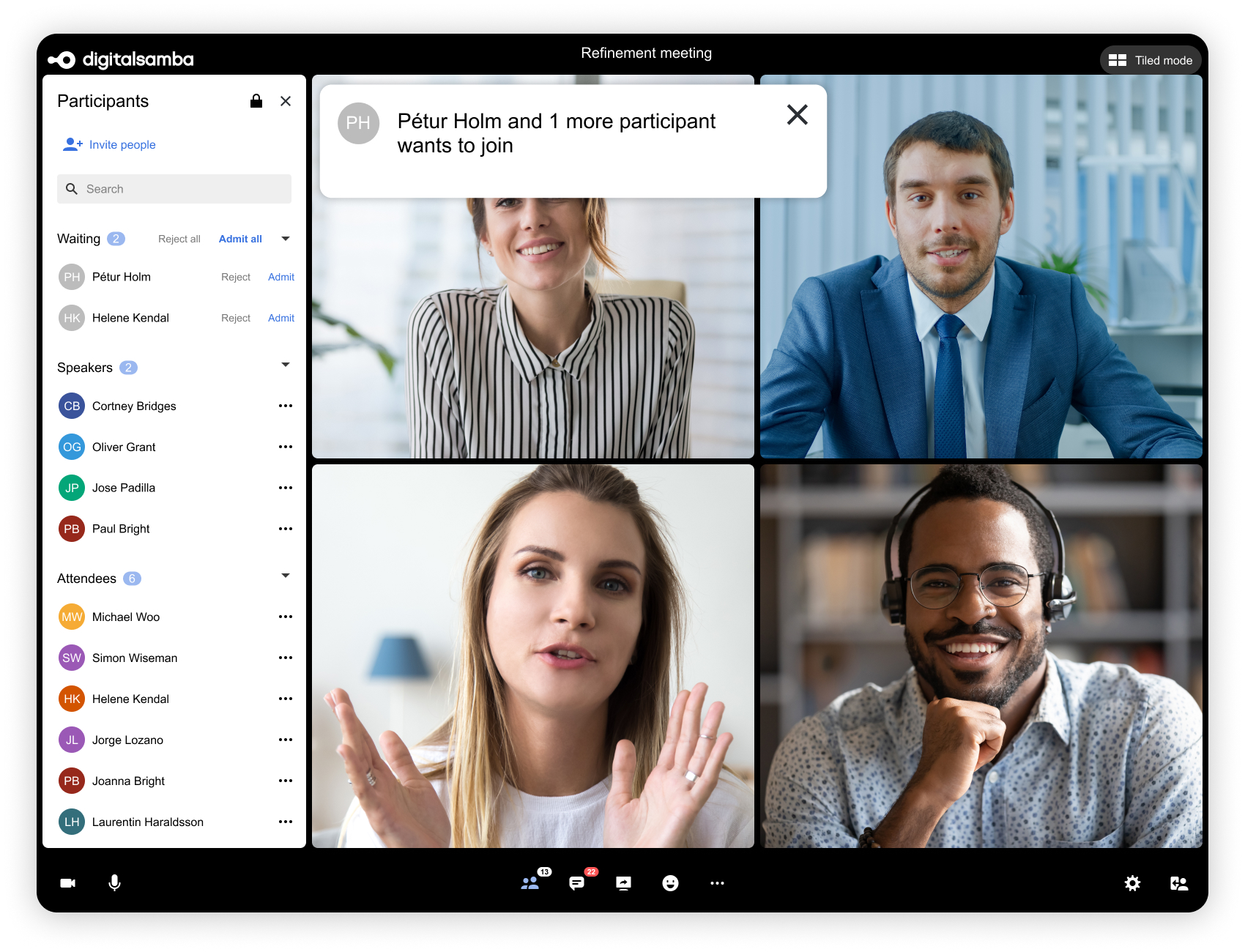
b) Locking a room by default, via the dashboard:
This option only applies to multi-role rooms. You cannot set the default lock state in single-role rooms. Below, we outline the steps you need to follow to lock a room by default. While these instructions are specific to the dashboard, note that you can achieve the same thing via the API.
- Log in to your dashboard.
- Select 'Rooms' from the menu on the left-hand side.
- Pick the room you wish to modify.
- Navigate to the 'Roles' section found under 'General settings'.
- Add the 'Moderator' and 'Speaker' preset roles. Alternatively, create two custom roles; one with the 'control room entry permission' and the other without.
- Scroll down to the 'Lock room' setting.
- Enable this setting and click 'Save Changes'.
Note, you can apply this to all your rooms by configuring your default room settings.
Digital Samba's Commitment to Privacy
“We’ve designed our service to be data-agnostic: nothing is tracked. We’re proud to say we meet all GDPR requirements and make them available in a beautiful UI.”

Robert Strobl,
CEO and Founder of Digital Samba.
Digital Samba stands firm in its commitment to user privacy. We don't gather or share customers’ or users’ data. Proudly European, Digital Samba is fully aligned with GDPR standards.
Prioritising privacy, Digital Samba has structured its platform to be data-agnostic. Try it here, no signup required.
In Conclusion
At Digital Samba we care about your privacy in all aspects of our work. From protecting your data on our infrastructure to ensuring secure communications, we are committed to keeping your information safe. The room-locking feature builds on this commitment by giving you control over who you let into your conferencing rooms.
If you found this release valuable, we recommend exploring earlier feature launches such as Roles and Permissions and End-to-End Encryption. Thank you for being a part of the Digital Samba community!
To experience the power of Digital Samba's prebuilt video conferencing solution, sign up for free today.
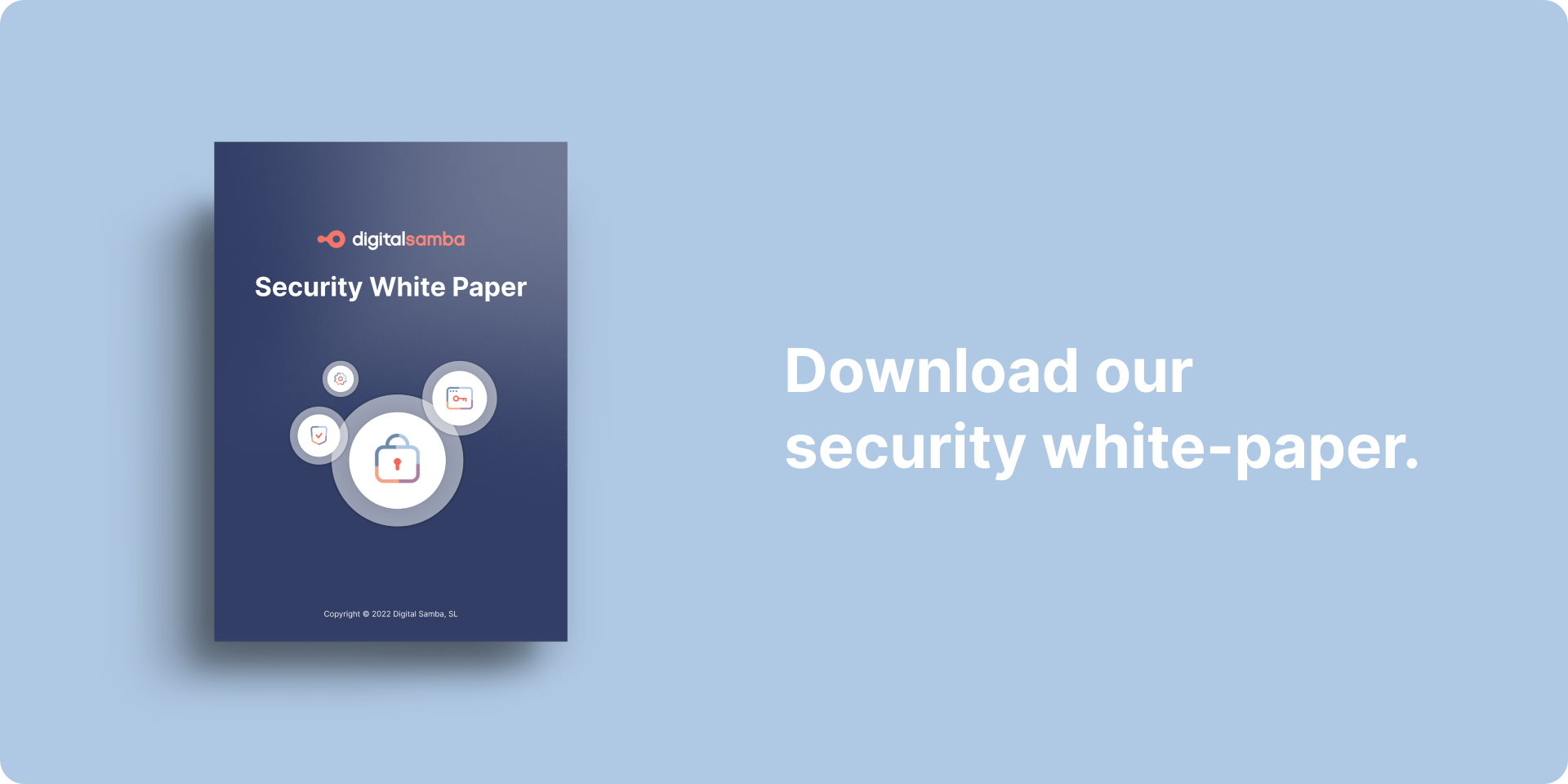
The Digital Samba Security White Paper
To learn more about Digital Samba's commitment to privacy, download our security white paper.
Share this
You May Also Like
These Related Stories

How to configure your Digital Samba Rooms using developer API and SDK

How to configure your Digital Samba Rooms using Dashboard

