How to Configure Your Room Default in Digital Samba Using the Dashboard
In the dynamic world of virtual interactions, empowerment lies in the details. Imagine tailoring each virtual space to match your unique preferences – from video settings to layout choices.
In this article, we’ll look at how you can configure your room defaults, explore the concept of room inheritance, and examine why you might want to configure your room default settings. When you’re done reading, you’ll grasp how to leverage Digital Samba’s robust features to personalise your video conferencing rooms.
Table of Contents
- What you'll need to get started
- How to navigate the room window on the Digital Samba dashboard
- So why consider configuring your room's default settings?
- How to configure your room's default settings in Digital Samba using the dashboard
What you'll need to get started
Before we jump into setting up your rooms, let's go over what you should have ready to begin.
- Digital Samba Account: To start configuring your rooms, you'll need an active Digital Samba account. If you haven't signed up yet, don't worry – you can create a free account with a few clicks.
- Accessing the configuration options for your Digital Samba Rooms is straightforward. Just log in to your account and head to the Rooms section in the dashboard. This section is like your command centre, where you can easily access your rooms and settings panel.
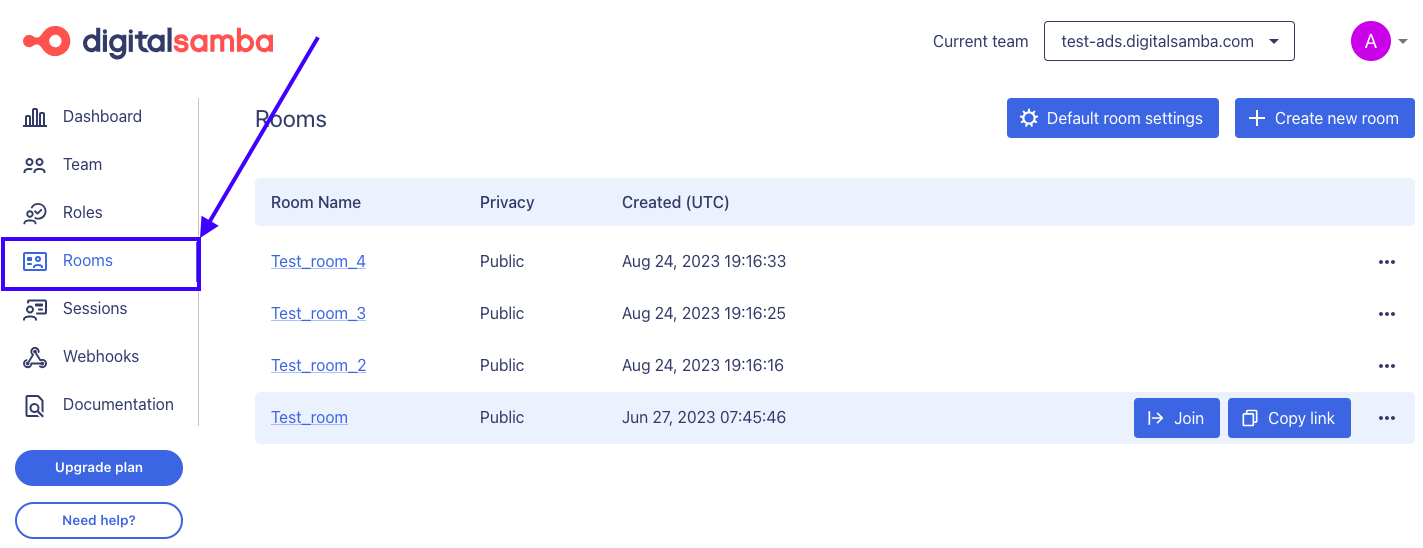
By ensuring you have all these basics sorted out, you'll be all set to seamlessly configure your Digital Samba Rooms for the best virtual communication experience.
How to navigate the room's section on the Digital Samba dashboard
Within the Rooms, section you have two key options. You can access the 'Default settings' or configure each room individually by choosing the 'Edit' option for the specific room.
However, before we proceed, let's grasp the idea of room inheritance in the Digital Samba context.
The concept of room inheritance on Digital Samba
As mentioned above, Digital Samba allows you to customise individual rooms or apply global changes through the 'Default Settings' option. When you adjust your room settings using 'Default Settings,' those changes will affect all settings that haven’t been explicitly tailored, room by room.
For more insight into the concept of room inheritance and configuring specific rooms, you can find further information here.
So why consider configuring your room's default settings?
Configuring your room defaults within Digital Samba brings many benefits to virtual interactions.
You ensure a consistent and professional image across all your meetings by tailoring settings such as branding elements, layout preferences, and feature availability. This enhances your brand identity and saves you valuable time by streamlining the setup process.
Additionally, customising default settings empowers you to create virtual spaces that align precisely with your communication goals, fostering engagement and collaboration among participants.
How to configure your room's default settings in Digital Samba using the dashboard
To customise your default rooms, click on the ‘Default room settings’ button to open the configuration panel, from where you can edit your rooms’ settings.
From here, you can customise your rooms by editing the rooms’ general settings, branding, recording capabilities, room components, and how your users join the meeting.
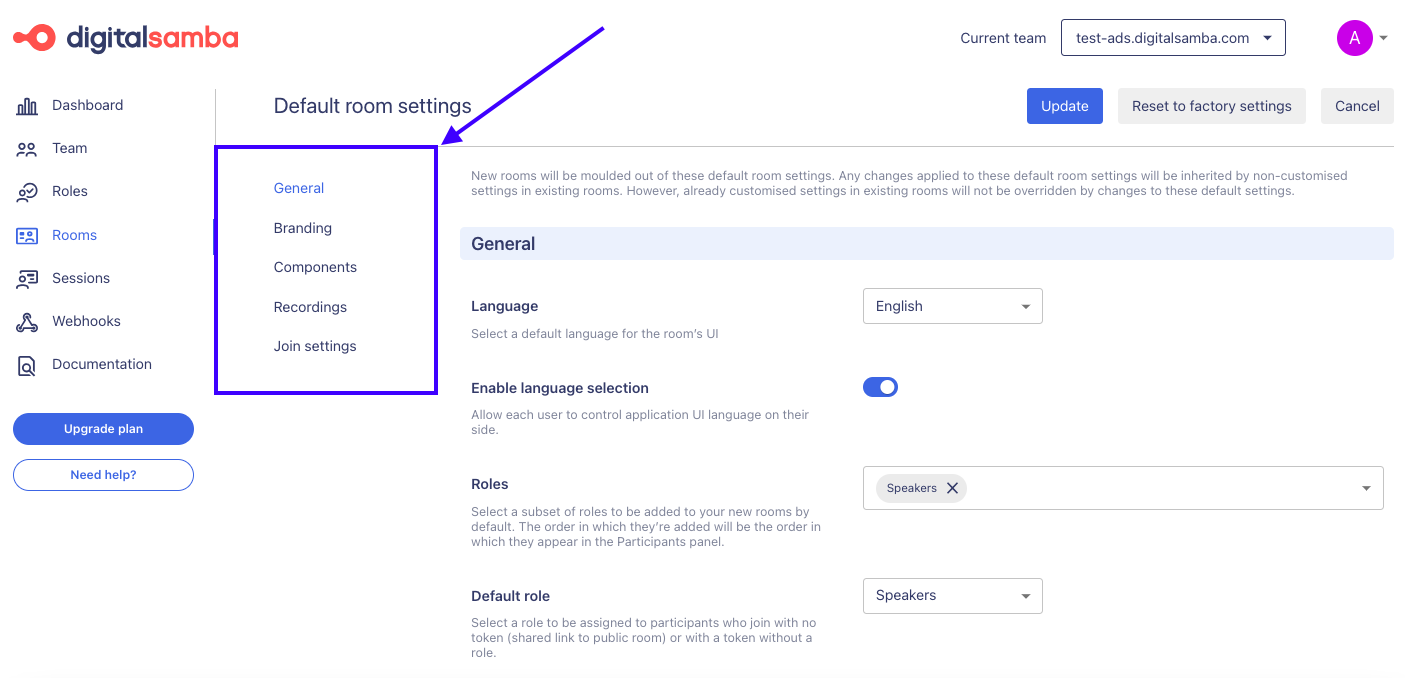
Configuring your default room settings allows you to maintain your brand’s image and layout as well as enable features you want on all your rooms.
For instance, if you're using Digital Samba as a telehealth platform, ensuring uniformity across all rooms in your video conferencing setup is essential. To achieve this, consider these adjustments:
- Disable Screen Share: Patients usually won't need screen-sharing capabilities, so it's wise to turn off this option.
- Turn Off Participant Panel: Given that patients' interaction might be limited, turning off the participant panel can streamline their experience.
- Activate Chat and Raise Hand: Enabling chat and raise hand features empowers patients to ask questions and seek permission to speak, enhancing their engagement.
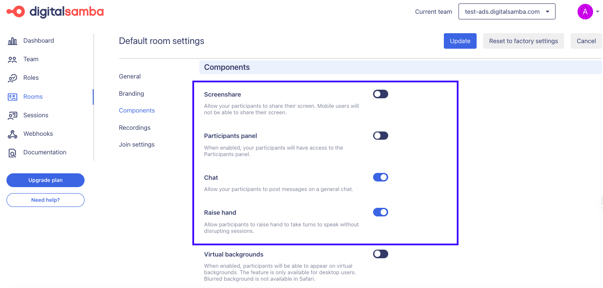
- Lastly, Enable Join Screen Functionality: Allowing users to test and select their camera, speakers, and microphone ensures a smoother session start.

Once you've made these changes, remember to save your configurations by clicking 'Update' at the top of the Default Setting window.
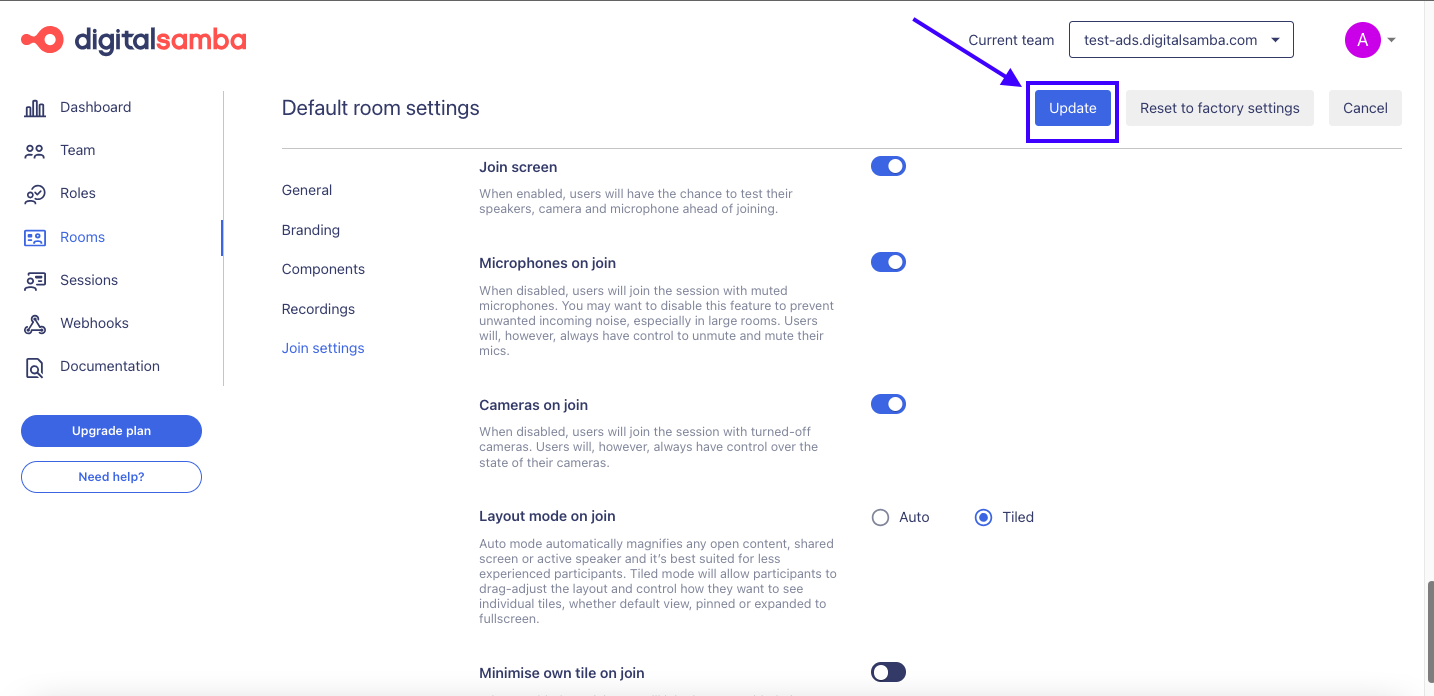
These updated settings will be applied to all new rooms you create and individual rooms that haven't been tailored with the specific settings you've configured for room defaults.
If you’re unsatisfied with the configurations you made to your rooms, you can also revert to the factory rooms settings using the ’Reset to factory settings’ options.
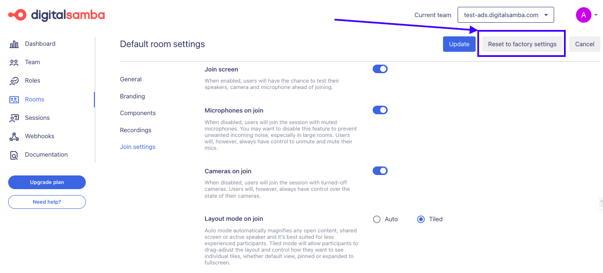
The Digital Samba dashboard is the easiest way to customise your rooms. It offers a user-friendly interface that provides a range of robust configuration options, elevating the quality and impact of your video calls, virtual meetings, and online events.
Personalise your video conferences with Digital Samba using our user-friendly dashboard and robust features. Get started today for free with 10,000 participation minutes of HD quality video calls.
Share this
You May Also Like
These Related Stories

How to configure your Digital Samba Rooms using Dashboard

The Getting Started Guide: How to Get Started with Digital Samba Embedded

